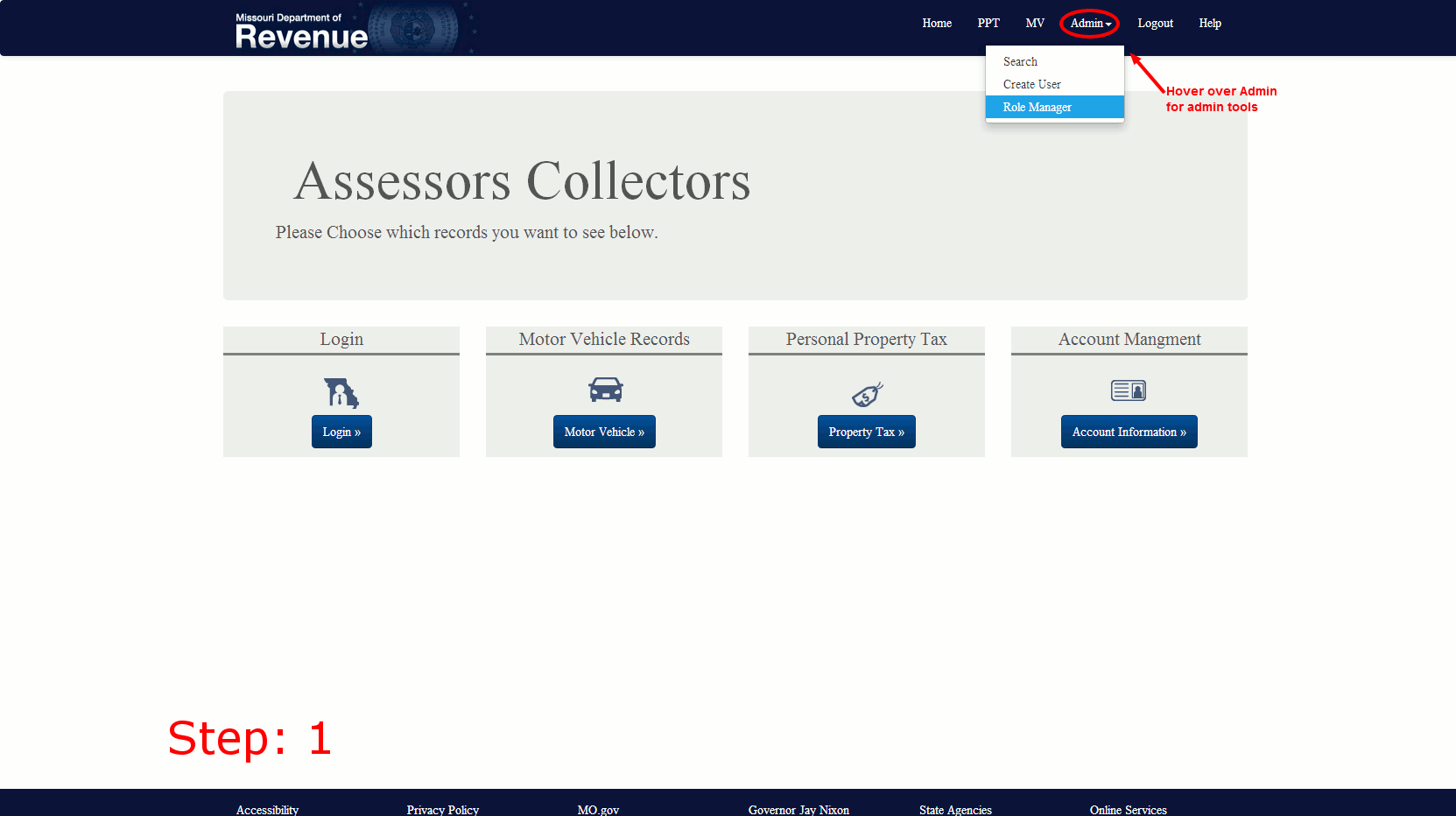Click on the help topic to view or hide content.
User Information
To view or edit any of your user information, (i.e. email, contact name, phone number .....)
click the Account Information button on the home page. It will direct you to a page that contains your
personal information. (If you were not logged in it will take you to the login page and then
redirect you to the account page after a successful login)
To update personal information on the account page including password, email, and phone number the user
must edit the desired text box with the updated information and click the Save button.
To change password on the account page the user must type in their current valid password in the first
textbox and type the new password twice, once in the second textbox and once in the third then click the change
password button.
Login
To Login the user must click the login button on the home page which will take the user to the login page.
The user will then type the correct user name and password combination then click the login button.
Printing
The recommended method of printing all grid information is to type the key combination 'Ctrl+P' or print from browser settings.
Roles
Every user is assigned a role that enables access to different parts of the application. The menu bar changes based
on the logged in user’s role. If a desired link is not in the menu bar, the logged in user does not have the appropriate role.
Time Outs
To ensure record security, the system will timeout after 20 minutes of non-use, requiring you to login again.
Search
To search, a user must enter some criteria into one of the text boxes on the personal property tax page then click search.
A table will be loaded with results matching the filled out textboxes and selected dropdown options.
Sorting
You may sort the group of records that are displayed after you complete a search by clicking on the column heading.
For example, if you have entered a trucking company’s name and are looking for a particular make, click on the “Make” column heading
and the records displayed will be sorted alphabetically by vehicle make.
Questions?
If you have a question regarding the record you are reviewing, please contact the Department of Revenue at (573) 751-4509 or MVBmail@dor.mo.gov
Search and Edit Users
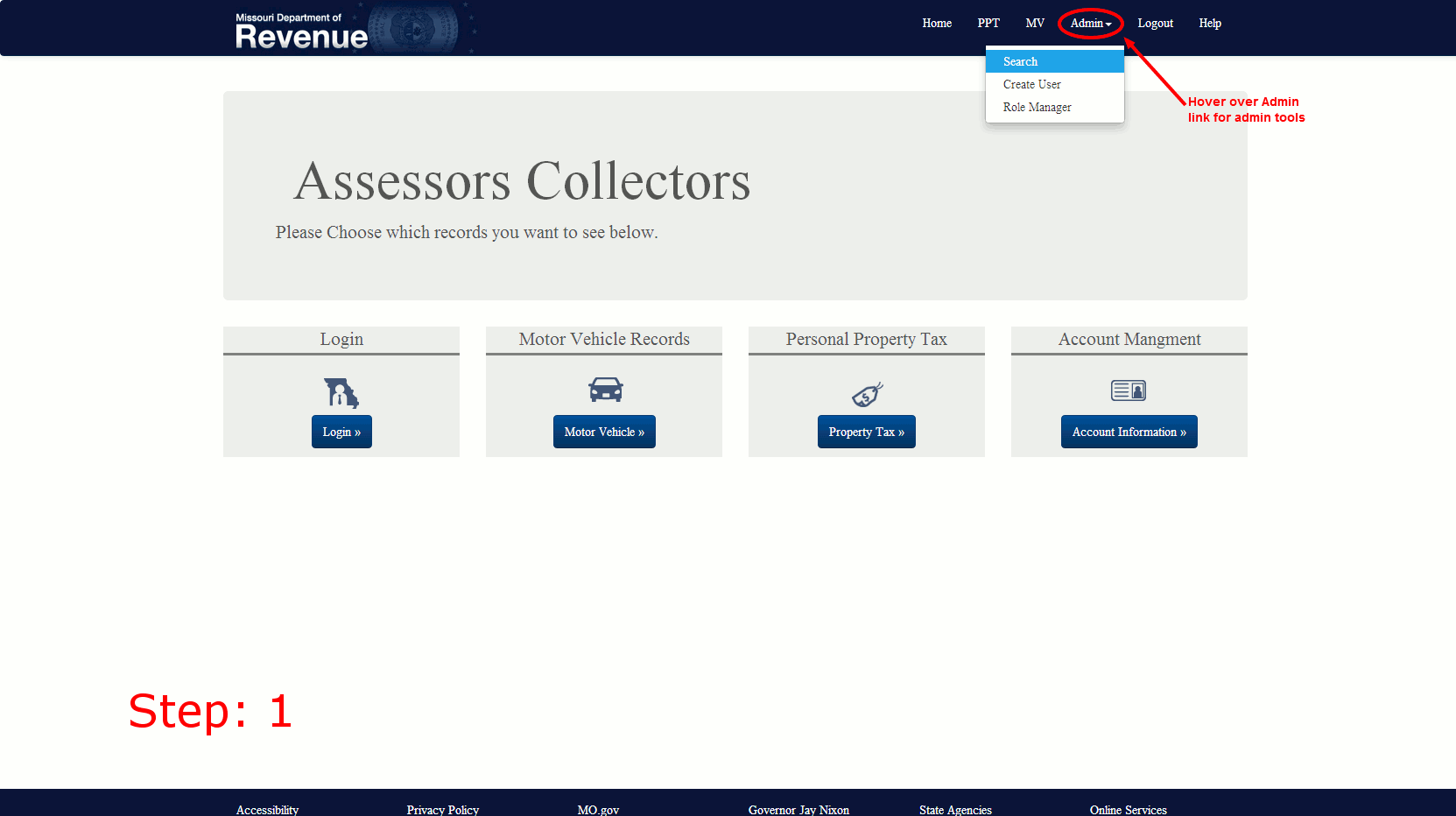
Create Users
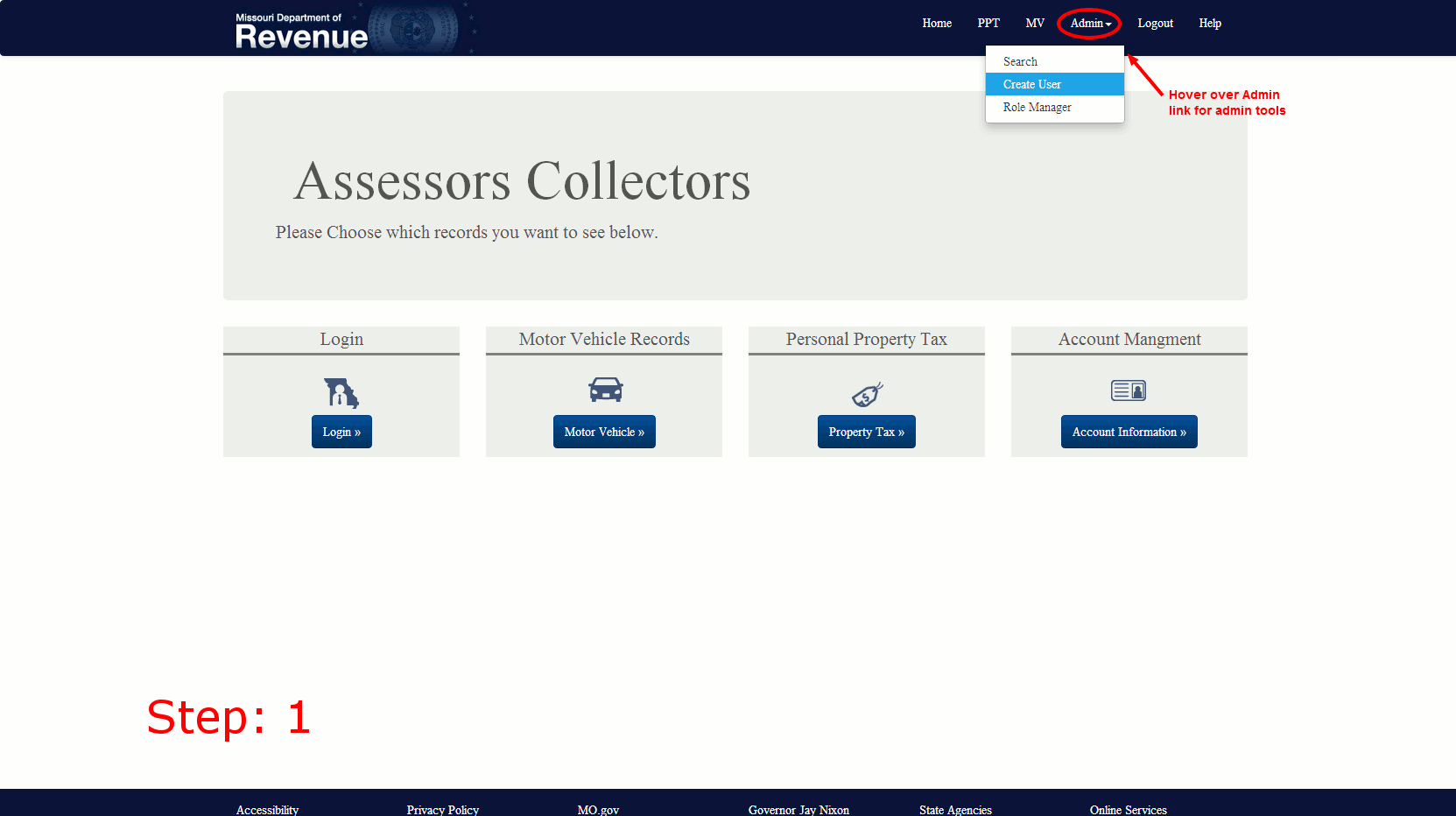
Manage Roles
To activate added roles contact system admin
A user must have a role that is in the valid roles list. Users will not be granted access
without a valid role.